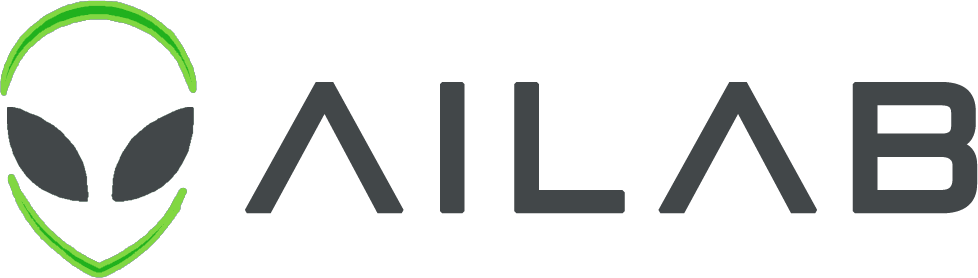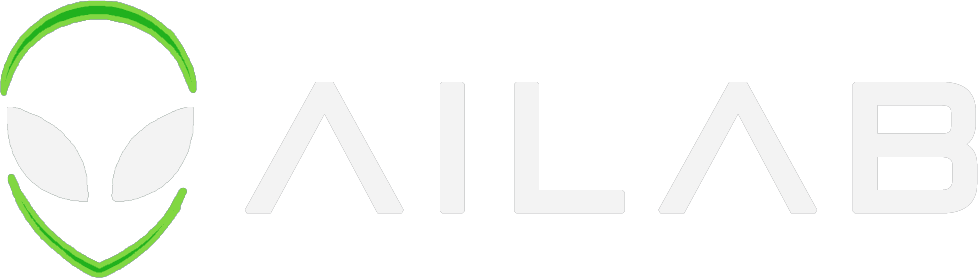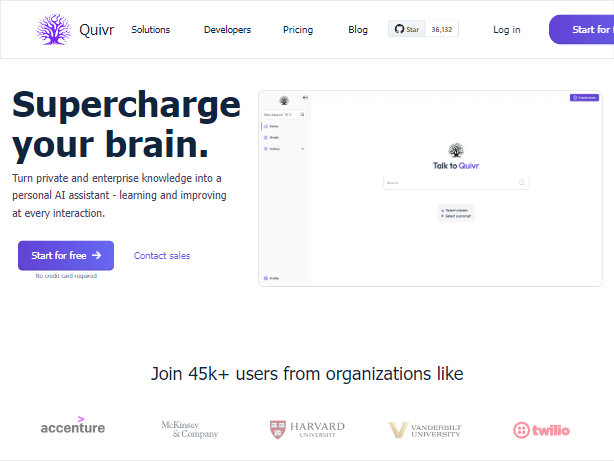Quivr - Your Second Brain, Empowered by Generative AI

](https://discord.gg/HUpRgp2HG8)


Quivr, your second brain, utilizes the power of GenerativeAI to be your personal assistant ! Think of it as Obsidian, but turbocharged with AI capabilities.
Key Features 🎯
- Fast and Efficient: Designed with speed and efficiency at its core. Quivr ensures rapid access to your data.
- Secure: Your data, your control. Always.
- OS Compatible: Ubuntu 20 or newer.
- File Compatibility: Text, Markdown, PDF, Powerpoint, Excel, CSV, Word, Audio, Video
- Open Source: Freedom is beautiful, and so is Quivr. Open source and free to use.
- Public/Private: Share your brains with your users via a public link, or keep them private.
- Offline Mode: Quivr works offline, so you can access your data anytime, anywhere.
Demo Highlight 🎥
Getting Started 🚀
You can deploy Quivr to Porter Cloud with one-click:

If you would like to deploy locally, follow these instructions to get a copy of the project up and running on your local machine for development and testing purposes.
You can find everything on the documentation.
Prerequisites 📋
Ensure you have the following installed:
- Docker
- Docker Compose
60 seconds Installation 💽
You can find the installation video here.
-
Step 0: Supabase CLI
Follow the instructions here to install the Supabase CLI that is required.
supabase -v # Check that the installation worked -
Step 1: Clone the repository:
git clone https://github.com/quivrhq/quivr.git && cd quivr -
Step 2: Copy the
.env.examplefilescp .env.example .env -
Step 3: Update the
.envfilesvim .env # or emacs or vscode or nanoUpdate OPENAI_API_KEY in the
.envfile.You just need to update the
OPENAI_API_KEYvariable in the.envfile. You can get your API key here. You need to create an account first. And put your credit card information. Don't worry, you won't be charged unless you use the API. You can find more information about the pricing here. -
Step 4: Launch the project
cd backend && supabase startand then
cd ../ docker compose pull docker compose upIf you have a Mac, go to Docker Desktop > Settings > General and check that the "file sharing implementation" is set to
VirtioFS.If you are a developer, you can run the project in development mode with the following command:
docker compose -f docker-compose.dev.yml up --build -
Step 5: Login to the app
You can now sign in to the app with
[email protected]&admin. You can access the app at http://localhost:3000/login.You can access Quivr backend API at http://localhost:5050/docs
You can access supabase at http://localhost:54323
Updating Quivr 🚀
-
Step 1: Pull the latest changes
git pull -
Step 2: Update the migration
supabase migration up
Contributors ✨
Thanks go to these wonderful people:
Contribute 🤝
Did you get a pull request? Open it, and we'll review it as soon as possible. Check out our project board here to see what we're currently focused on, and feel free to bring your fresh ideas to the table!
Partners ❤️
This project would not be possible without the support of our partners. Thank you for your support!

License 📄
This project is licensed under the Apache 2.0 License - see the LICENSE file for details